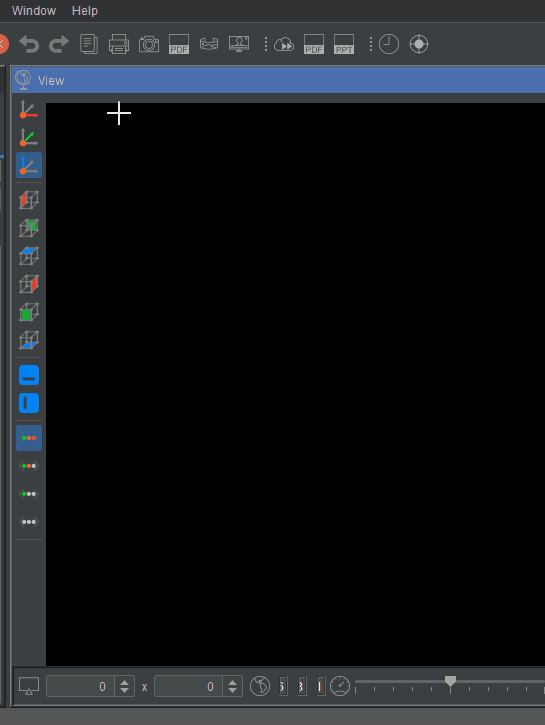Opening a Point Cloud
Select "File" -> "Open Files" -> "Point Cloud" or right click in the perspective view "Add" -> "Point Cloud":
- Choose directory where file(s) are stored. Professional license is require for local files access, otherwise select "Zappcha" tab and choose file(s):

Note: You must have .vpc point clouds uploaded to cloud which is done via www.veesus.com and selecting "Login".
- Select the file(s). Use of the "Shift" or "Ctrl" key can be used to select multi files as per Windows file explorer technique.
- Select "Open"
Point cloud(s) are loaded/streamed and should be centred on the screen and appear as a Data Object in the Workspace Tree
Double clicking on the file name in the Workspace Tree will centre the view on the point cloud.
File->Open->Point Cloud:
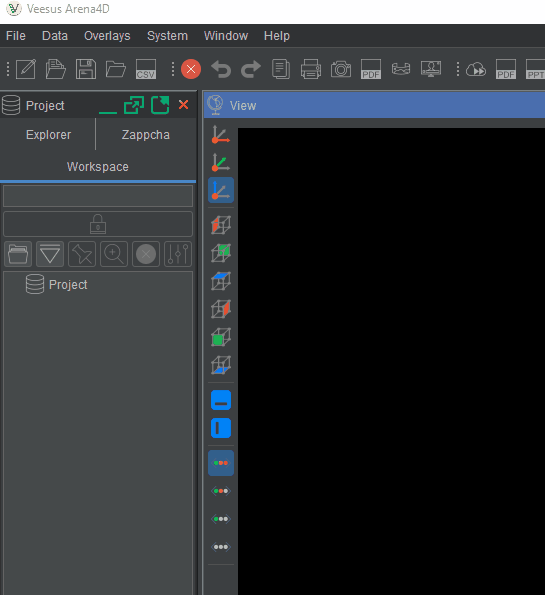
Right Click -> Add -> Point Cloud: